Ride Along with the Apollo 11 Crew on Their Historic First Lunar Landing Mission!
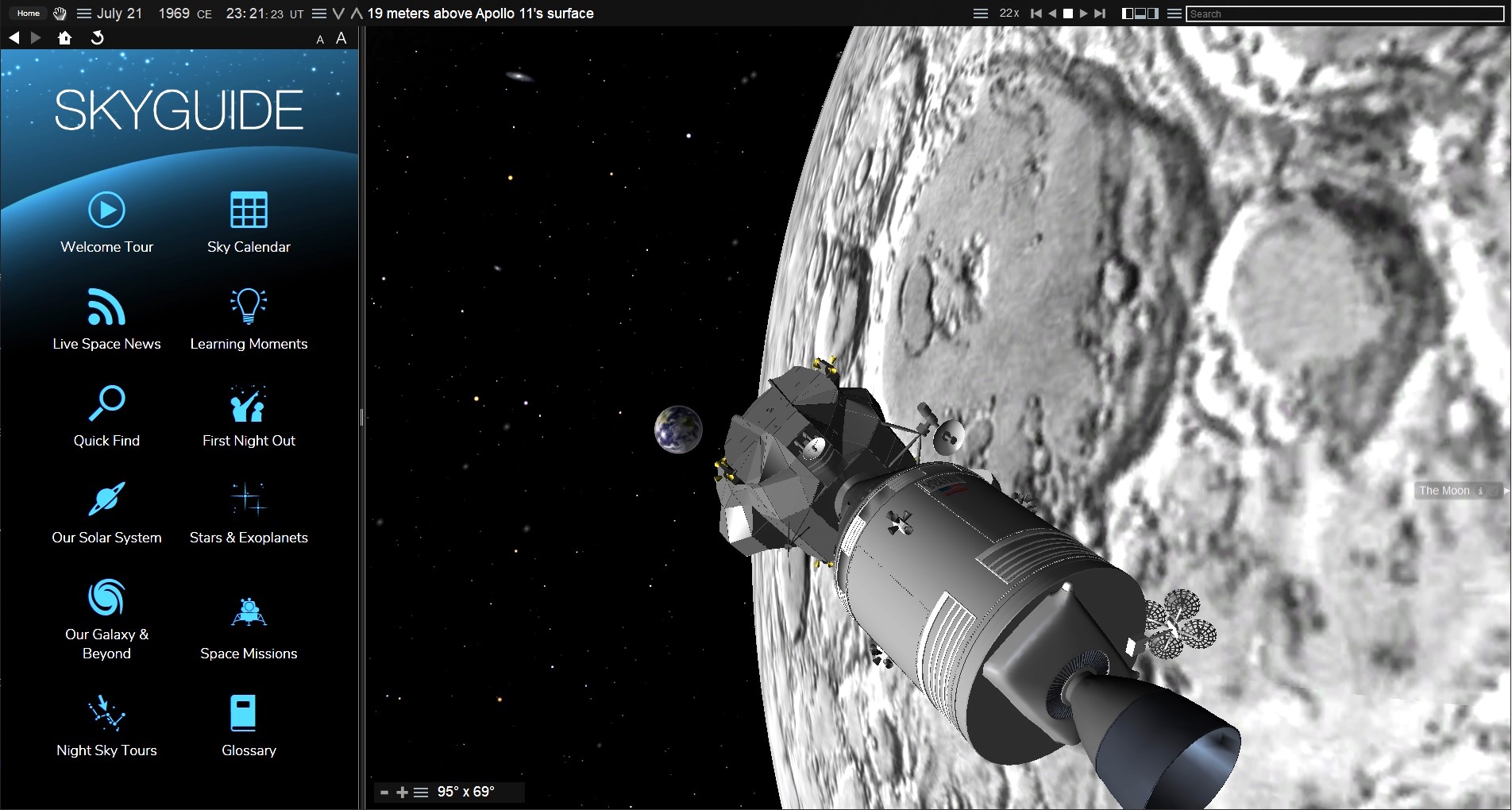
We're fast approaching the 50th anniversary of humankind's first steps upon another world. For some, Apollo 11 is a fond, but distant memory of gathering around the black and white TV watching grainy video of Neil Armstrong descending the ladder of the lunar excursion module and stepping onto the moon. Perhaps you dashed outside and looked up at the moon. Do you recall what phase it was showing?
People born after the Apollo missions ended have had to settle for reading about the space program, or watching movies and documentaries about the era. Luckily for us, we now have a software tool that can bring the golden age of human space exploration to life as never before, allowing us to travel along on the Apollo missions, including Apollo 11 and its first lunar landing.
The Starry Night software package from Simulation Curriculum (for MacOS and Windows) is a perfect complement to this month's Apollo 11 celebrations. Used as a desktop planetarium, the program can show the moon in your sky from anywhere on Earth, and it can recreate the way the moon looked on July 20, 1969, when humans took their first steps on our natural satellite. You can also join Neil Armstrong and Buzz Aldrin at Tranquility Base and view the realistically rendered Earth floating in the inky black sky overhead as they explored the moon. The program's photographic panorama of the Apollo 11 landing site will enhance your feeling of being there!
- Relive Apollo 11 Moon Landing Mission in Real Time
- Lunar Legacy: 45 Apollo Moon Mission Photos
- Apollo 11 at 50: A Complete Guide to the Historic Moon Landing
Much more than a planetarium package, Starry Night also serves as a space simulator, with accurate three-dimensional representations of the Apollo spacecraft — including the Saturn V rocket, the command and service module and the lunar module.
The nine lunar missions flown by the Apollo astronauts during the 1960s and 1970s, Apollo 8, 10, 11, 12, 13, 14, 15, 16, and 17, have all been included in exacting detail. For each mission, you can display and replay the spacecraft trajectories from Earth to the moon and back, all created from data published by NASA.
Starry Night's time flow controls let you watch events unfold in real time, in slow-motion, or at a faster rate. You can even pause time to fully appreciate the intricate ballet required for key mission milestones because the graphics engine lets you interactively view the mission from any perspective. You can hover right beside the spacecraft or fly away and view the mission from afar — displaying the trajectories taken by the command and modules from Earth to the moon, down to the lunar surface, and safely back to Earth.
Let's dive into the ways you can use Starry Night to experience Apollo 11.
Breaking space news, the latest updates on rocket launches, skywatching events and more!

Recreating the sky on July 20, 1969
Here is how to use Starry Night to recreate the night sky on July 20, 1969. When you launch the program, it will display the sky at your location for the current time and date. (Those parameters are displayed in the Toolbar.) A set of icons located towards the right end of the toolbar let you control the rate that time is flowing. The default is real time (one second per second), which is indicated as "1x."
To change the date, click on the month and it will become underlined. Use the up and down arrows on your keyboard, or your mouse wheel, to set the month to July. Click the date and change it to 20 and the year to 1969.
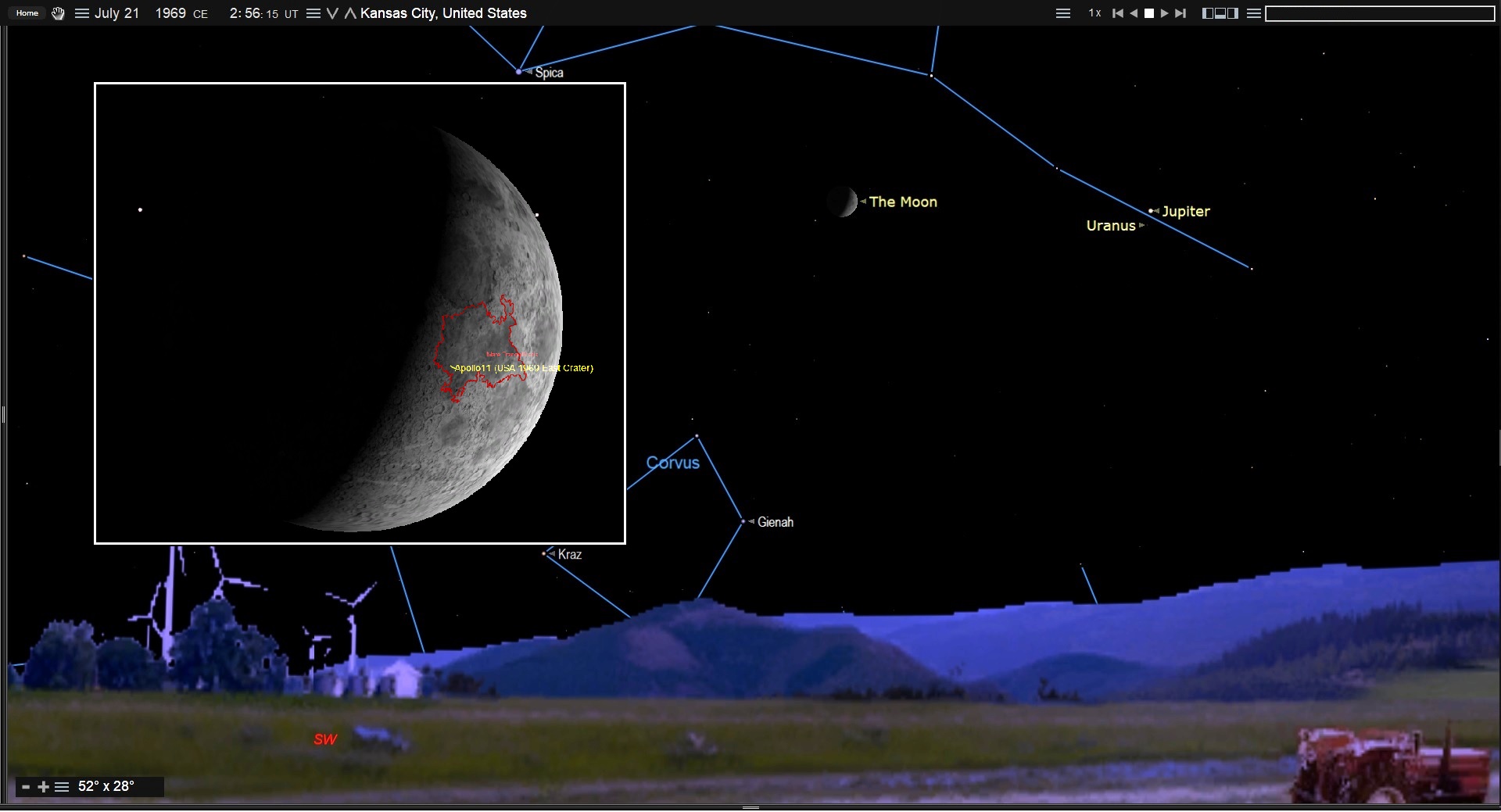
Next, we need to set Starry Night to the time when Neil Armstrong took his first steps, which was 02:56:15 Greenwich Mean Time (GMT). This was equivalent to 10:56:15 p.m. EDT and 7:56:15 p.m. PDT. (If you live in a different time zone, simply subtract from GMT the appropriate number of hours for your location.)
Starry Night will now be displaying the historic sky for your current position on Earth. If you want to view the sky from another location, click the three horizontal lines to the right of the "AM/PM" and then click on "View From…" in the list that appears. Type the name of your town or city into the Search bar then click the "View from Selected Location" button.
For locations in eastern USA and Canada, the moon was close to setting in the west when Armstrong was making history. If the moon is hidden by the terrain in your horizon panorama at that time, just use a slightly earlier time of the evening. Now you can see the moon's phase on that date. I won't spoil the surprise!
We can also use Starry Night to show the sky over Tranquility Base. We'll cover that below.
Related: Catch These Events Celebrating Apollo 11 Moon Landing’s 50th Anniversary
Using the SkyGuide Space Missions library
Starry Night's SkyGuide offers an easy way to experience Apollo 11. With a few clicks, you can instantly view any stage of the mission, each featuring a selection of photographs and video clips with audio.
If the SkyGuide panel is not already displayed on the left side of Starry Night's screen, reveal it by clicking View / Show SkyGuide Panel in the menu bar. You can also type "SkyGuide" into the Search Bar and click the "Toggle SkyGuide" item that appears in the list below.
Click the Space Missions icon to view the list and click on a mission to explore it. The Apollo 11 mission is divided into 12 stages ordered chronologically, plus an introduction. You can start at the beginning, or jump into any stage. (Arrow keys and a home icon at the top of the SkyGuide pane let you navigate through the content.)
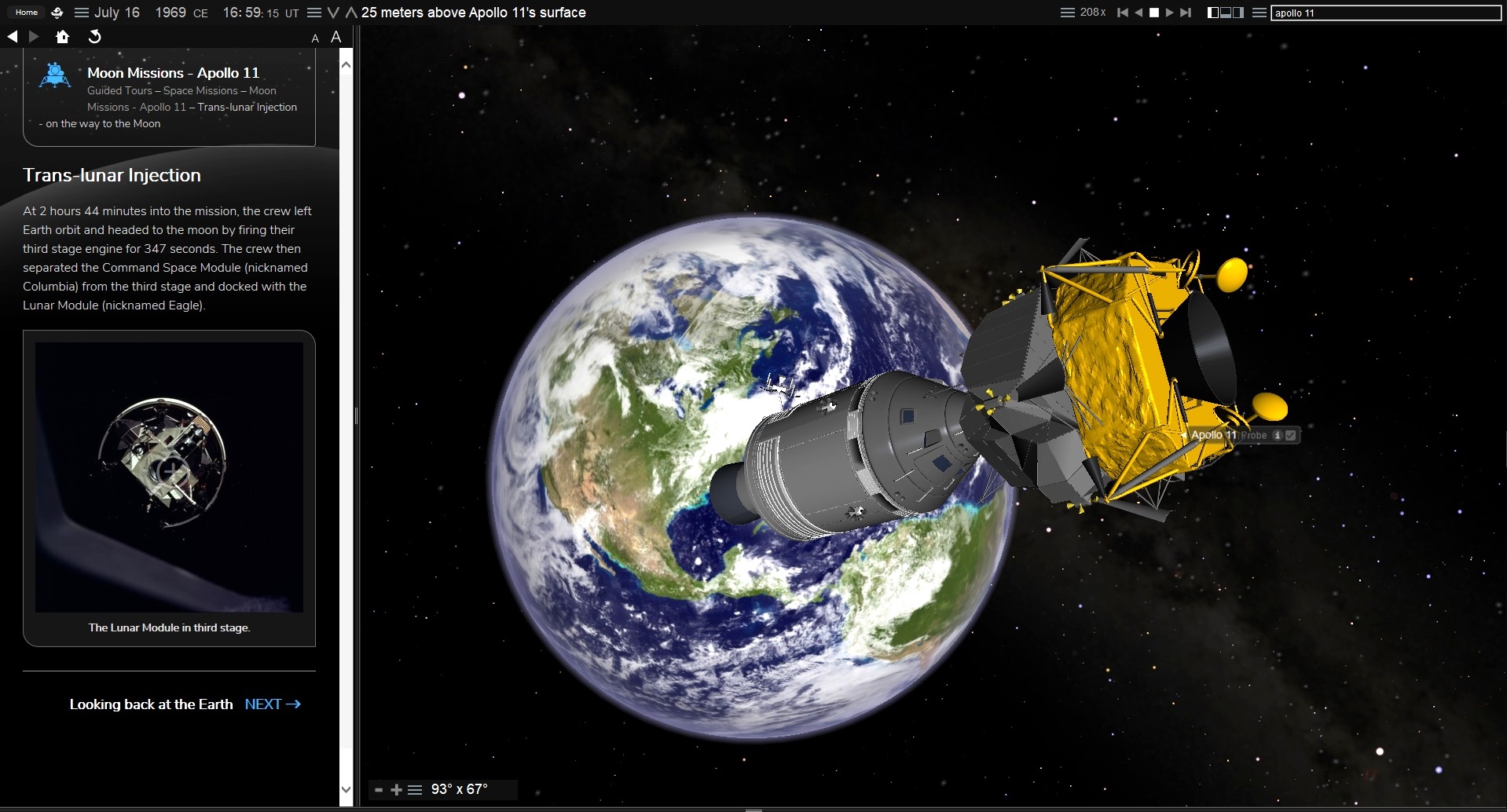
When you select an event, the screen will update to show the simulation for that part of the mission. Starry Night includes many key moments. (The Apollo 13 accident is an interesting one!) Most of the simulations will launch with time flowing faster than real time. Just sit back and watch events unfold. Don't fret if the spacecraft disappears for a time. It has simply entered Earth's shadow, and will soon reappear! When you are ready to move on to the next scene, click Next at the bottom of the panel.
Feel free to take control of Starry Night to manipulate your view of each simulation. Drag the mouse to rotate the spacecraft and bring Earth or the moon into view. (I prefer to enable the labels for the solar system objects. Just click Labels in the Main Menu, and then click on Planets-Moons.)
The default distances from the spacecraft are designed to produce good views of the action. Rolling the mouse wheel or clicking on the distance control icons (V and Λ) in the toolbar will allow you to move closer or farther from the scene. If you get lost, just click the "Apollo 11" hyperlink near the top of the SkyGuide to return to the list of simulations and re-launch one.
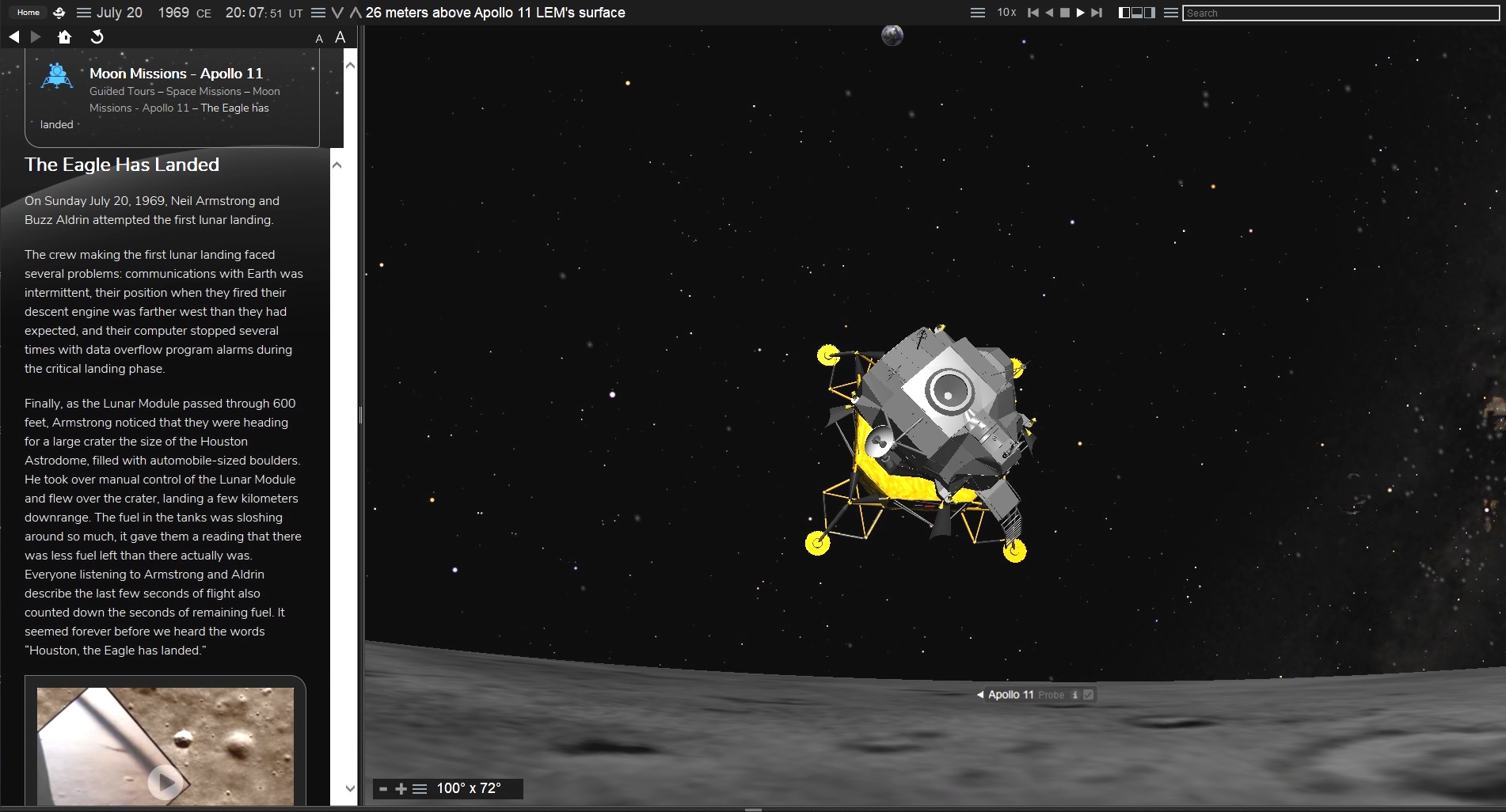
To join Armstrong and Aldrin on the lunar surface, select the simulation titled On the Moon. You can drag the scene to look around. Can you find the Earth? Once Earth is in view, roll the mouse wheel to enlarge it. If you alter the time, you'll see that Earth stays in the same spot while everything else shifts position. That's because the moon is tidally locked to Earth — keeping the same face towards us at all times.
Additional simulations
Some additional content is accessible by typing "Apollo 11" into Starry Night's Search Bar. The Search Pane will open and list the places Apollo 11 is referenced in the program. At the bottom of the list, under Favorites, is an entry called Apollo 11 Track. Clicking that will display an overview of the Earth-Moon system and the trajectory of the entire mission. As before, you can manipulate the time flow and zoom in and out on the scene. You can also change your cursor to the Location Scroller type and view the moon's orbit from different angles.
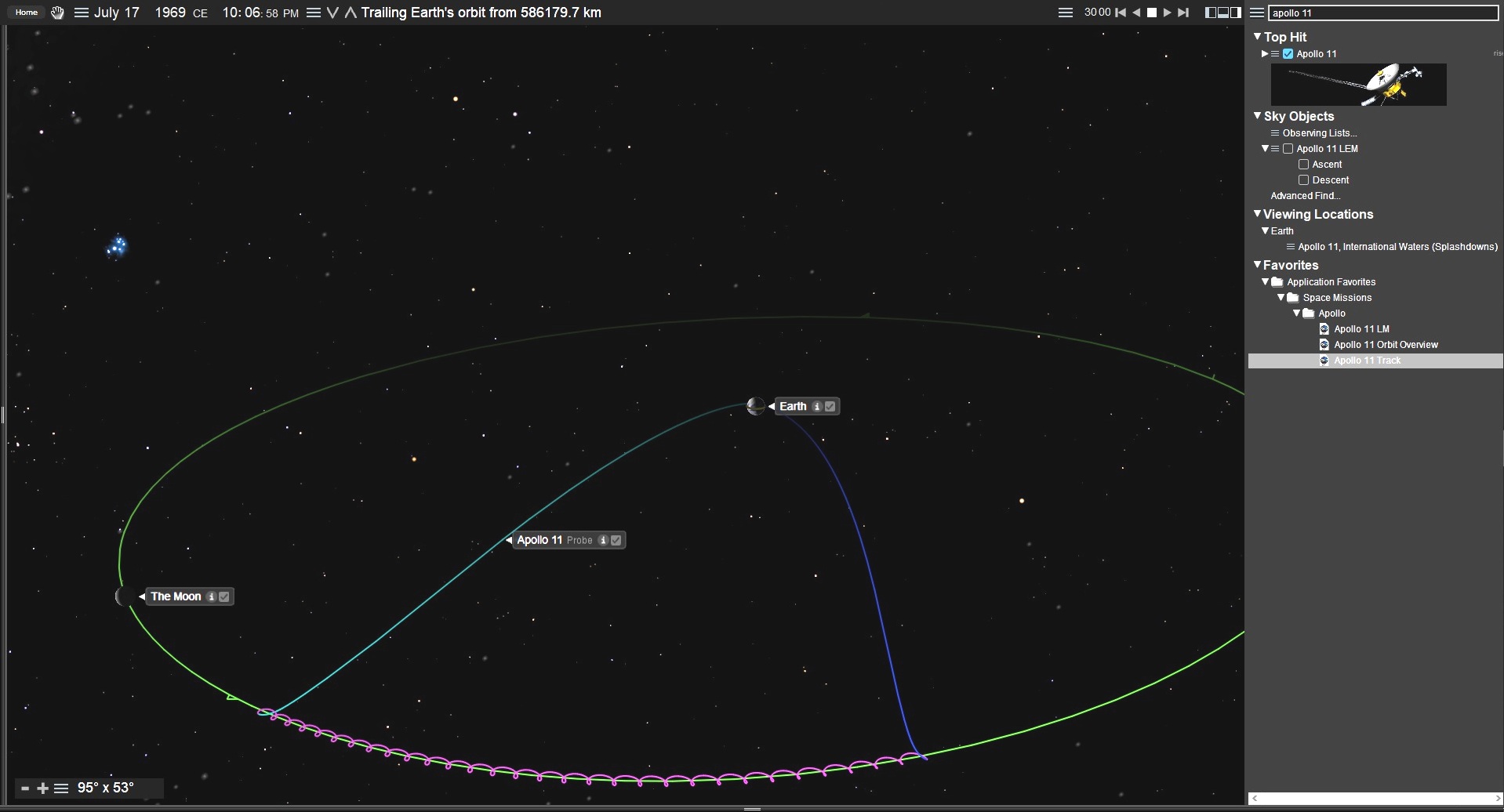
Starry Night will provide you with hours of fun and plenty of interesting Apollo 11 content. Once you've explored the other eight Apollo missions, have a look at the more recent Galileo mission to Jupiter, Cassini/Huygens to Saturn and New Horizons to Pluto and beyond!
Simulation Curriculum is also running an Apollo 11-themed contest in association with Celestron and Space.com. Visit the Apollo 11 widget link, answer the questions, and enter your email address for a chance to win moon-related prizes. Good luck! And happy anniversary, Apollo 11!
- NASA's Historic Apollo 11 Moon Landing in Pictures
- Reading Apollo 11: The Best New Books About the US Moon Landings
- How NASA's Apollo Astronauts Went to the Moon
Chris Vaughan is an astronomy public outreach and education specialist at AstroGeo, a member of the Royal Astronomical Society of Canada, and an operator of the historic 74-inch (1.88-meter) David Dunlap Observatory telescope. You can reach him via email, and follow him on Twitter @astrogeoguy, as well as on Facebook and Tumblr. Follow SkySafari on Twitter @SkySafariAstro. Follow us @Spacedotcom and Facebook.
Join our Space Forums to keep talking space on the latest missions, night sky and more! And if you have a news tip, correction or comment, let us know at: community@space.com.
Chris Vaughan, aka @astrogeoguy, is an award-winning astronomer and Earth scientist with Astrogeo.ca, based near Toronto, Canada. He is a member of the Royal Astronomical Society of Canada and hosts their Insider's Guide to the Galaxy webcasts on YouTube. An avid visual astronomer, Chris operates the historic 74˝ telescope at the David Dunlap Observatory. He frequently organizes local star parties and solar astronomy sessions, and regularly delivers presentations about astronomy and Earth and planetary science, to students and the public in his Digital Starlab portable planetarium. His weekly Astronomy Skylights blog at www.AstroGeo.ca is enjoyed by readers worldwide. He is a regular contributor to SkyNews magazine, writes the monthly Night Sky Calendar for Space.com in cooperation with Simulation Curriculum, the creators of Starry Night and SkySafari, and content for several popular astronomy apps. His book "110 Things to See with a Telescope", was released in 2021.


